Cameras are in my DNA and I absolutely love testing, trying out and playing with cameras. I still have every camera my grandfather and mother ever owned and I currently travel with everything from a DSLR to a dedicated time-lapse camera.
With all of that travel, I’m regularly the one driving the car and you’d be amazed how much beautiful scenery I miss taking video of because quite simply; I’m busy driving. That fact sparked the idea of investigating dash cameras, and you know already that I love testing and reviewing electronics so it was a natural combination to write about dash cams.
Today we launching the first part of the dash cam series and we are trying out what I consider one of the most full-featured dual-channel dash cameras, the Thinkware F800 Pro Dual Channel Dash Camera. To keep things consistent, I will break the review down into several categories for all cameras that we review…and of course there’s a lot to cover in each…so off we go.
Why Do I Need a Dash Cam?
Let’s get this in up front. You may think that if someone is reading this, they know why they want a dash cam, but let me add a few additional reasons that you may not have considered. These “reasons” also play into how I review the camera systems so let’s discuss.
- People are crazy. I see it every day on my commute; the funny things that people do: putting on makeup while driving, texting and driving, cutting in and out of traffic, running lights and unfortunately having accidents. I’ll admit that some of my interest in a dash cams started with just wanting the ability to preserve these special moments. Get a Dash Cam to have fun.
- People are not always truthful. Like you, I’ve heard all sorts of stories about auto accidents where one (or both) parties aren’t necessarily truthful about what or who may have caused an accident. Insurance fraud is in the news every day, and pretty significant lawsuits relative to accident injuries don’t sound like fun. Get a Dash Cam to preserve the truth and protect you and your insurance company from fraud.
- People hold grudges or just do stupid things. Thankfully I’ve not encountered someone who decides to damage my car when it’s parked and I have not been a victim of hit & run or door dents….but people do it. Whether it’s an unhappy Ex, a random violent stranger, a terrible parker or just someone who decides they don’t like your car being so nice; people damage unattended vehicles all the time. Get a Dash Cam to protect your car when you can’t be there to protect it in person.
- People have rage. Anyone who drives on a regular basis has witnessed or even been the victim of road rage. Change lanes at the wrong time or even just randomly encounter someone who is taking their anger out on other drivers, and you know how dangerous that can be. Get a Dash Cam to preserve the details of a road rage incident.
- People like to travel. It may not be an obvious reason to get a dash cam, but I noticed that as I am traveling on vacation, we drive through some amazing scenery and some really cool National Parks. Unfortunately, since I’m driving, I can’t always stop to take pictures. Get a Dash Cam to preserve your vacation driving memories.
 |
| Image Courtesy of Thinkware |
Today we’re test driving a dash cam from Thinkware and as they put it: “At THINKWARE, we seek answers to challenges and deliver them with innovation. As a leading provider of location-based services and innovative Smart Car Information technologies since 1997, THINKWARE has gained a strong foothold in Korea as the preferred choice of the local consumers. Developing automotive devices such as GPS navigation systems and dashboard cameras for drivers, THINKWARE continues to grow and advance in our smart platform services…”
We’ll be testing out the Thinkware F800 Pro Dual Channel Dash Camera and here are the features courtesy of VIOFO:
- Dual Channel Full HD 1080P Video Recording
- Wi-Fi Connectivity
- Sony STARVIS CMOS Image Sensor
- 2.13MP 30 FPS Front & 2.13MP 30 FPS Rear Camera
- Super Night Vision
- Energy-Saving Parking Surveillance Mode
- Thinkware Cloud
- GPS Built In
- Impact Detection
- Energy Saving Mode
- Quick Release Mount
- Circular Polarizing Lens Filter (Optional, Not Included)
- Support Micro SD Card Class 10 up to 128GB
- 140-Degree viewing angle
- Wide Dynamic Range
- Advanced Driver Assistance Systems
- Integrated Thermal Protection
- Anti File Corruption
- Operating Temperature : 14°~ 140°F / -10°~ 60°C
- Dimensions(WxDxH) : 4.2 x 1.3 X 2.4 inch
- Capacity : MicroSD card 32/64/128GB (UHS-I)
- Input Power : DC 12/24V, Built-in Super Capacitor
Before we can test out the F800 Pro we needed to fully install it in our test vehicle. Your car may be a bit different, but I will point out some helpful steps we encountered. First, it is important to note: In order for your dash camera to work while your car is parked (this is called Parking Mode), you need to have the camera directly wired into your vehicle’s fuse box. This is true for all dash cameras that have parking mode. Thinkware does include a 12V accessory plug that you can use if you have no interest in parking mode or you are just testing your installation as well as a hardwire kit (included in the package I received).
Front Camera: The placement of your front camera is the first and most important step. The F800 Pro does have a 140-degree wide angle lens, so choose a location as close to the center of the windshield as possible that a) does not have any visual obstructions, and b) is in a location where you can easily reach the controls on the camera. In my vehicle, the rearview mirror had a plastic shroud that forced my placement a little right of center. In the end I liked this placement because it favored the passenger-side of the car. If you drive a lot in the passing lane, this is where the things you will want to film will most likely be. I used the 12V accessory plug and the Thinkware App Live view button to test placement. If you haven’t already, this is the perfect time to install the Thinkware App. I used an alcohol swab to clean the glass before sticking the front camera unit on. The front camera does easily detach from it’s base, but keep in mind that the micro-SD card slot is on the top of the unit which may be up against your headliner if you mount the camera high on the windshield. Once attached, you can easily adjust the angle of the camera lens to the angle of your windshield to get the best view. You can also easily remove the camera main unit without removing the mount from the window itself by sliding it off the mount and removing the power and rear camera cable. Be aware that from the factory the F800 Pro lens is covered in a protective tab you need to remove (front and rear).
Rear Camera: Again you should choose a location near the center of the rear window of your car to place the rear camera. The rear camera connects to the front camera unit with a cable. For placement/testing purposes, you can just lay the wire across the seats. Be sure your rear camera is not mounted upside down (the App does have an option to flip it, but getting it right from the start will work best). It’s a bit tricky to tell at first so look at the video screen on the main unit to be sure before you attach the rear camera with the provided sticky strip. To run the cable to the rear camera, I was able to tuck it into the headliner at the top of the windshield and then run across the rubber weather-stripping above the doors and back to the rear window. Thinkware does include stick-on cable clips to clean up your installation. You can get really fancy with how you route your cable but DO BE CAREFUL, especially if your car is equipped with side-curtain airbags.
Power: To power your F800 Pro AND use parking mode, I used the Thinkware Hardwire Cable Kit (this was included in my package) as well as some fuse taps that are the proper size for your car’s fuses. This part was a bit tricky, so you may want to have a processional complete this portion of the installation. Basically the three wires are for a ground (I found a body-metal-attached screw under the dash), a switched power (a fuse that gets power when you start your car) and a constant power (a fuse that is on all the time even if your car is not running or in ACC mode). I checked my owners manual and choose fuse positions for these two power wires that would not affect any of the safety of the car. The fuse taps made it easy to test and easy to reposition if necessary, and believe me it took a few tries to get it right for me. You’ll know when you get it right as the camera will power on into continuous recording mode when you start the car, and switch to parking mode a few seconds after you power off the car. With the verbal commands on, the F800 Pro will speak to you that you are in parking mode, “Parking mode will now begin.”
Car Battery: I stressed out about the potential for the dash cam to deplete my car battery. Fortunately, Thinkware has thought of that already and they do have setting you can adjust to ensure your car battery is not drained and to shut off the system if it senses a specific voltage drop level (that you set). There are multiple choices of voltage level you can set as well as a timer that goes up to 72-hours to power the unit off. I set mine to 12V and 24-hours (I park in a garage at home and I’m only at work for 8-hours). Thinkware also has one of the most power-efficient parking modes that helps save battery power as well. This was one of my favorite features of the F800 Pro.
Hot Cars: The F800 Pro does use a capacitor-based power supply which provides a much wider temperature range to prevent the camera from cutting out at very high or very low temperatures. This is important if you have a black car in the sun or live in a high (or low) temperature environment. I do have a black car but I doubt April temperatures even came close to being a problem. My F800 Pro worked great and never powered off due to temperature.
The test drive: Once wired you’ll want to test out the system and get used to it’s features by taking it for a ride. In very basic terms, the camera records all of the time when your vehicle is running and then automatically switches to parking mode a few seconds after your vehicle turns off. You can access the video by connecting your phone via Wi-Fi but you DO need to be in the car with the car on or running. The video are organized into file folders that include Continuous, Continuous Incident, Motion Detection, Parking Incident, Manual Recording & Downloaded Video. The downloaded video is the only folder accessible when you’re away from your vehicle because they are downloaded into your cell phone.
Video: Once you do review the video, you’ll find the cameras do produce some really high-quality full 1080P HD resolution with super night vision. This is important! What good is the video you capture of an incident, if the quality itself is crappy. The resolution was crisp, bright and clean and the overall quality was very good on both front and rear cameras. The Sony Starvis CMOS image sensor & Super Night Vision in the cameras also takes really good video even in lower light situations. Full-sun video always looks best, but the video taken in darker lighting situations is also really very good. We did not install the optional CPL (circular polarizing filter) but that add-on is available if you experience glare on your camera from the windshield.
Voice: The Thinkware F800 Pro is what I would call “verbose.” Each time you start your vehicle, the F800 Pro will verbally recount how many parking incidents you had, how many motion events you had, it will indicate continuous recording has started, it will confirm that GPS is enabled and if that’s not enough, it will suggest you connect to it’s Wi-Fi. That’s a LOT of chatter each time you start the car. You can adjust the volume to Zero on the App, but I’d love to see a little more granularity added to the App to allow you to adjust or turn off specific noises. This seems like an obvious tweak Thinkware needs to make to their App. This would allow you to hear if there were any parking incidents you need to check out before you drive away, but not hear the other redundant notifications. The unit also indicates when parking mode is entered, even knowing that beyond testing, no one will actually be in the parked car to hear the notification.
Advanced Driver Assistance Systems: Assuming they are enabled in the Thinkware App Setting, the F800 Pro does include Advanced Driver Assistance systems. These include a knock-knock noise when you drift out of or change lanes at speed, a gong noise if you approach the rear of another vehicle to quickly, a safety camera warning (we don’t have these in our area so I was unable to test this noise) and even a noise to indicate that the car ahead of you has pulled away and your car remains still. These are at best helpers that may or may not actually prevent a collision, especially as you get used to the noises. I left them on and I think they are helpful.
Wi-Fi: The F800 Pro does have Wi-Fi connectivity to allow you to view your video, download your video and adjust the settings on your cameras. I installed the Thinkware app and easily connected to the F800 Pro to view video or even to copy the video to my phone to share or preserve as evidence (or as a travel video). The download speeds were very fast even for the larger video file. This is also where you adjust the settings of your F800 Pro for the dash camera itself or the Wi-Fi settings. I would like to see an App update to allow the unit automatically connect to your phone when you open the App. Having to click on the Wi-Fi menu, choose the Thinkware network and connecting to the camera every time you open the app was frustrating, especially if you’re sitting in a running car checking your parking incidents.
Thinkware Cloud: This feature seemed to me to not quite be ready for prime time. Thinkware touts that you can use these features to locate your vehicle, use geo-fencing to warn you when your car leaves a specific area and even notify you if there is any impact to your vehicle. The problem is that these features require the use of your smartphone’s internet connection to send these notification. For me, this would mean my phone would need to be left behind in the car and somehow also be with me to receive notifications. Perhaps if you have multiple drivers to one car and each has their own smartphone, you could receive notification when your child had an incident; but in normal circumstances, this cloud setup needs lots of enhancements to be ready in my book.
GPS: The F800 Pro does have a built in GPS system. This module will record your speed as part of your video. I could not find any mechanism to overlay mapping against your actual video to see where the car is, but I am still testing.
Manual Recording: The F800 Pro main unit has a button that allows you to manually record video. This feature allows to to protect a video segment by storing it in a different folder from your continuous recording. Keep in mind that your continuous recording is running whenever the car is on, so as that folder on your SD card runs out of space, the older video are overwritten. Manual recording lets you protect a video from being overwritten until you can download the video. Once pressed, the voice command indicates that manual recording is started and the video begins it’s saved video file 10-seconds before the button is pressed, and continues to record for 1-minute. These video get stored to the Manual Recordings folder.
Parking Mode: One of my favorite features on the F800 Pro is Parking Mode (you need to have the hardwire kit to make this work). If you have a nice car or even if you don’t, the thought of someone vandalizing, breaking into, scratching or even door-denting my car keeps me up at night. Just the thought of returning to my car and finding it damaged stresses me out. This is where Parking Mode comes in. The F800 Pro is triggered by impact detection, so if someone hits your car, it will begin recording the event. The F800 Pro also has motion detection that is sensitivity adjustable and allows you to see if someone is messing with your car or otherwise doing damage to your car. This is great peace of mind if you worry about your car. The F800 Pro also has true buffered recording. This means it is always recording, so when an incident occurs, the camera will backup in time to catch the actual incident as well as what follows. This is REALLY important since many dash cameras only trigger when an incident is detected and they miss the incident itself. It did also take a bit of testing to see what exactly each mode (Motion Detection Mode, Timelapse Mode & Power Saving Motion Detection) did and what the best combination of settings was. Depending on how active your parking area is, one of these options should work well, but it will take some testing to find what works best for you. In the end, I have a very active parking lot and even low sensitivity Motion Detection mode was recording way too many videos to review. I’m currently using Timelapse mode but still testing and I plan to try out the power saving mode for longer parked timeframes (like an airport parking lot). This mode turns off buffered recording, but it does maximize power efficiency. I do feel that Thinkware also needs to adjust the microcode or App to minimize door-closes from triggering a parking incident. In my case It get my gym bag out of the car and put it back each day, with each causing a parking incident. I’m used to the camera warning me that I’ve had 2 incidents when I start the car, but it seems like the camera could ignore any incident that happens 10-seconds before you start the car. This may be picky, but if you have a legitimate parking incident, you WILL want to know that before you drive away and this seems like an easy fix. Regardless, I found it really amazing (and frightening) to see what my car sees when I’m away from the vehicle.
Micro SD Card: The F800 Pro has a micro-SD card slot on the top of the main unit that will accept up to a 128GB card. This is Thinkware’s spec but I have seen issues with the 128GB cards reported on-line. I personally like using the 64GB card, but depending on your usage, the 32GB card may have sufficient space to record continuous, manual and incident video until you can download anything you want to preserve. The 32GB micro-SD card is included in the standard package or you can choose one of your own or choose a package that includes the micro-SD card. After using the dash camera for a few days, you get a pretty good sense of anything you want to preserve. Otherwise the camera just not-so-quietly protects your car as you drive. I did get into the habit of checking the parking mode video more frequently in case of any incident being recorded while I was not in the car. I also do recommend using either the Thinkware-brand SD card or a high quality faster card to ensure complete support.
Value: Any review of the Thinkware F800 Pro Dual Channel Dash Camera needs to mention the price. The standard package, is roughly $299, but it includes the 12V power cable, the hardwire cable a 32GB micro-SD card and of course the 2nd camera. This is typical for a high-end dash camera that includes the features on the F800 Pro. The Thinkware F800 Pro has hands-down the best Parking Mode setup I’ve seen and tested. The full-buffered parking incident mode and power saving features really make this camera stand out among it’s competitors. I now find myself not only download incidents, but also saving cool sunset video and scenic rides. The video quality is outstanding and the setup features make the F800 Pro useful, reliable and a lot of fun to use. I do think the Cloud setup is not ready for prime time and the unit really needs some software /App tweaks to make the F800 Pro even better. The auto-connect to Wi-Fi, the granular audio adjustment and the parking incident door closing adjustments seem like easy fixes that would benefit us all and I’m hoping Thinkware will seriously consider these updates.
Stay tuned for more dash cam reviews. Thinkware has announced a new Q800 Pro, and BlackVue has released a 4K model that I’m hoping to try out. Also my review of the VIOFO A129 Duo is here.
UPDATE July 2019: Thinkware has applied an update to their App that has really damaged the functionality of reviewing. When reviewing a video, you can no longer drag the typical video fast forward/rewind bar to skip ahead in the video. For me, this means that if I’m looking through parking video (especially time lapse), and I’m looking for an event (like someone bumping my car), I have to watch the entire length of each video until I find what I want. You can still jump to the next of previous video, but you can’t jump forward or backward within a video. Ironically enough, the bar DOES appear and it DOES work if you download a video. Unfortunately it is unrealistic to download even a day’s worth of parking videos onto your phone given the size and time it would take…all while you’re sitting in your car to connect to the camera.
This is a major functionality issue, and until it is corrected, I would choose a different dash camera from a different company and not choose any Thinkware Camera that uses their standard App. I did report the issue to Thinkware and after they finally understood was I was reporting, they offered no solution beyond downloading each video or hoping for a future App update that fixes it (they would not commit as to if or when this may or may not happen and they would provide no explanation as to why this existing functionality was removed in the first place.)
Their response: “
Unfortunately after our recent update, they have changed some of the apps functions.
When streaming a video you are unable to fast forward through as this has not been downloaded.
Once downloaded, you can fast forward through the clip by sliding the circle on the light blue playback bar.
Please feel free to contact us again if you encounter any other issues.
Kind regards,
Customer Support
THINKWARE Dash Cam™ (North America)”

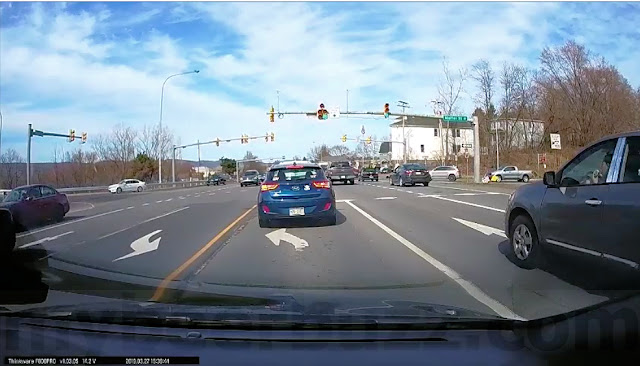








0 comments (click to read or post):
Post a Comment
Please leave a comment...I do moderate each comment so it may not appear immediately...and please be nice! You can also comment using Disqus (below) or even comment directly on Facebook (bottom).